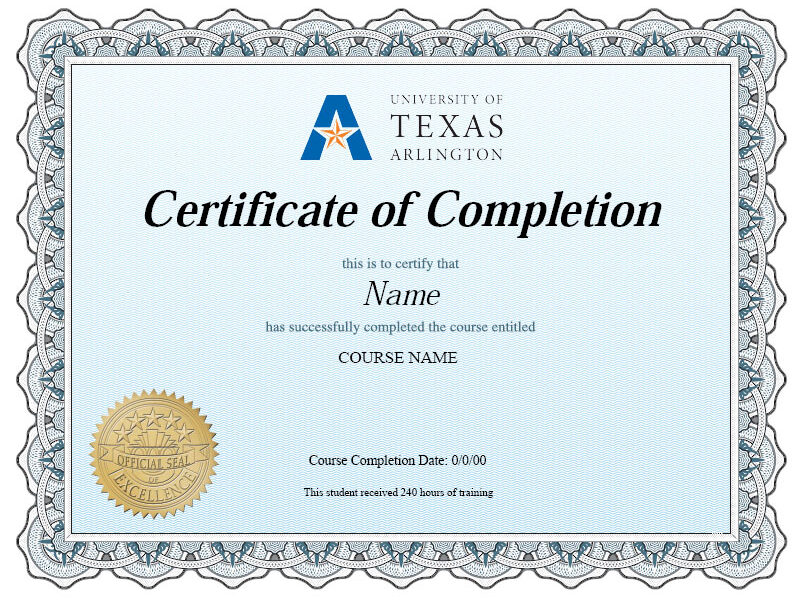In this Adobe InDesign CS6 class, you’ll get hands-on desktop publishing training and come away knowing how to use this popular page layout software program to design and create professional-quality letterhead, business cards, brochures, PDF files that play movies, and more. You’ll discover that you don’t have to be a designer or an artist to produce professional-quality documents!
Introduction to InDesign CS6
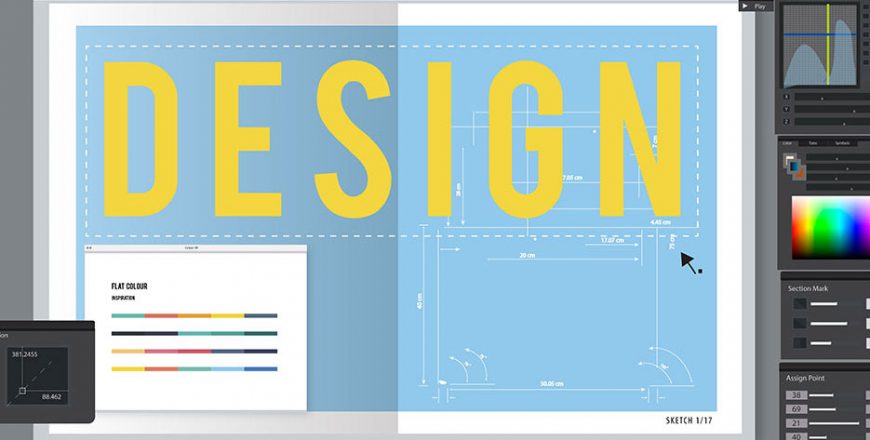
- successfully use this popular page layout software
- Gain hands-on experience as you use graphics, images, fonts, and other content to complete projects
- Check your work or troubleshoot any problems you encounter with the finished InDesign project files
- Explore the best ways to create different types of materials
- Learn how to produce publications for different page sizes and devices
- Instructor-led or self-paced online course
- 6-12 weeks to complete
- 24 course hours
- Feel confident using InDesign to create professional-quality business publications
- Gain the skills you need for a great new hobby and way to express your creativity
- Open the door to new freelance and employment opportunities as a designer of business publications
COURSE CONTENT
Wouldn’t it be terrific if you could use one program to create all the different types of print materials you need for your small business, organization, or family—such as letterhead, forms, and even brochures and business cards? Well, you can! You’ll spend this first lesson looking at all the different types of content you can produce with InDesign. You’ll explore the InDesign workspace and tools and then get right to work on your first project—a logo for the fictional business that you’ll create materials for throughout this course!
In this lesson, you’ll learn all about starting and saving a new document. What’s one of the most common types of print documents? If you said, “letterhead,” you’d be right, and well on your way into this lesson’s project. By the end of the session, you’ll know how to choose settings for a new file, add background images, and organize your content to create a custom letterhead. You’ll also add a second page to create a matching envelope. You’ll then discover how to use the specific colors, styles, and logo for your fictional business, but you’ll be able to use the same techniques for your personal business or projects.
Organization is a key ingredient in successful work of any kind, and it’s critical to successfully using InDesign. In this lesson, you’ll learn about organizing in two ways. First, you’ll see how to use a workflow, or an order of operations for creating an InDesign publication. Then, you’ll learn how to organize materials on a page and how to use many of InDesign’s tools for aligning, organizing, and laying out your content. In the process, you’ll complete three projects: a sheet of address stickers, a sheet of business cards, and a reusable business card template.
Many of your projects will use multiple pages with different layouts. Designing a catalog layout is the perfect way to learn these skills, and that’s what you’ll focus on in this lesson. You’ll work with two different column layouts while exploring other InDesign features (like grids and document coordinates) that can help you lay out a page evenly. The lesson will also go over using graphic and text frame placeholders so that you don’t have to add content to the page to see its layout. For a final touch of realism, you’ll use placeholder text during the design process to give you a good idea of how a page will look when you’re finished. You’ll see how to add a graphic into an existing frame and make it fit, as well as how to add content instantly using a file called a snippet.
Managing text in precise and interesting ways is one of the big advantages of working with InDesign rather than a word-processing program. In this lesson, you’ll begin a two-page brochure project that will take two lessons to complete. In this first part, you’ll learn different methods for adding text to your publication. Once the text is in place, you’ll see how to check your text for typos and errors. The lesson will go over how to work with text in simple text frames and how to design threaded text (where the text slides through linked text frames on the page yet stays within the defined structure). You’ll also use the Story Editor as an alternative to adding content in a layout view. You’ll finish the lesson working with two columns in a single frame and see how to balance the content and auto-size the frame.
BECOME INTERNATIONALLY CERTIFIED